AASHTOWare Import into Estimating Link Tutorial
Quick Video tutorials on importing a bid into Estimating Link from AASTOWare
Video tutorial on importing and exporting a project from AASTOWare to Estimating Link with an amendment
Step by Step instructions:
-
Download Project from Bidx
- Log into Bid Express. Choose your Agency, Select Letting Date, Select your project. Under Downloads, select the project with extension .EBSX to start the download. Please note, for this demonstration, we are downloading the original project without the amendments:
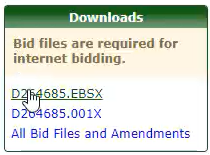
- In windows, navigate to your downloads folder, copy the file you just downloaded and save it where you would like to by pasting it. We suggest creating a folder to house similar projects in that is easily accessible:

- Log into Bid Express. Choose your Agency, Select Letting Date, Select your project. Under Downloads, select the project with extension .EBSX to start the download. Please note, for this demonstration, we are downloading the original project without the amendments:
-
Open the Project in AASHTOware
- Open AASHTOware and select Open Other Proposals:
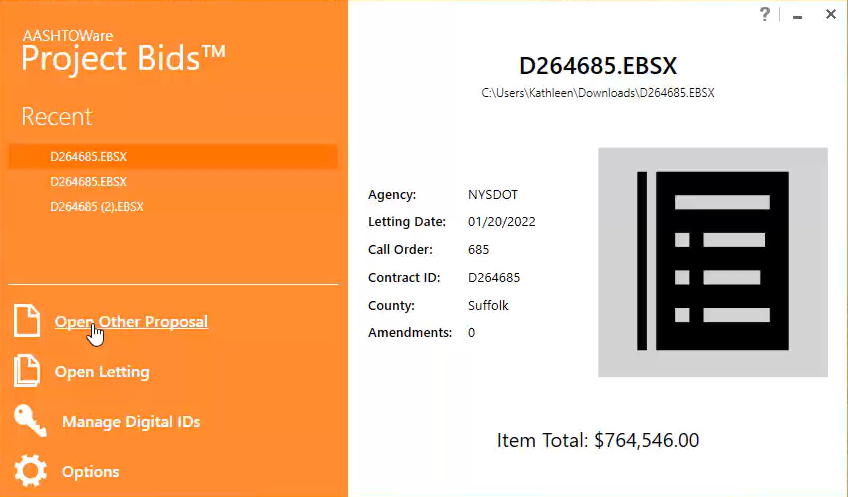
- Navigate to the directory that you saved your project to, select the file and click Open:

- You should now see your project in AASHTOWare:
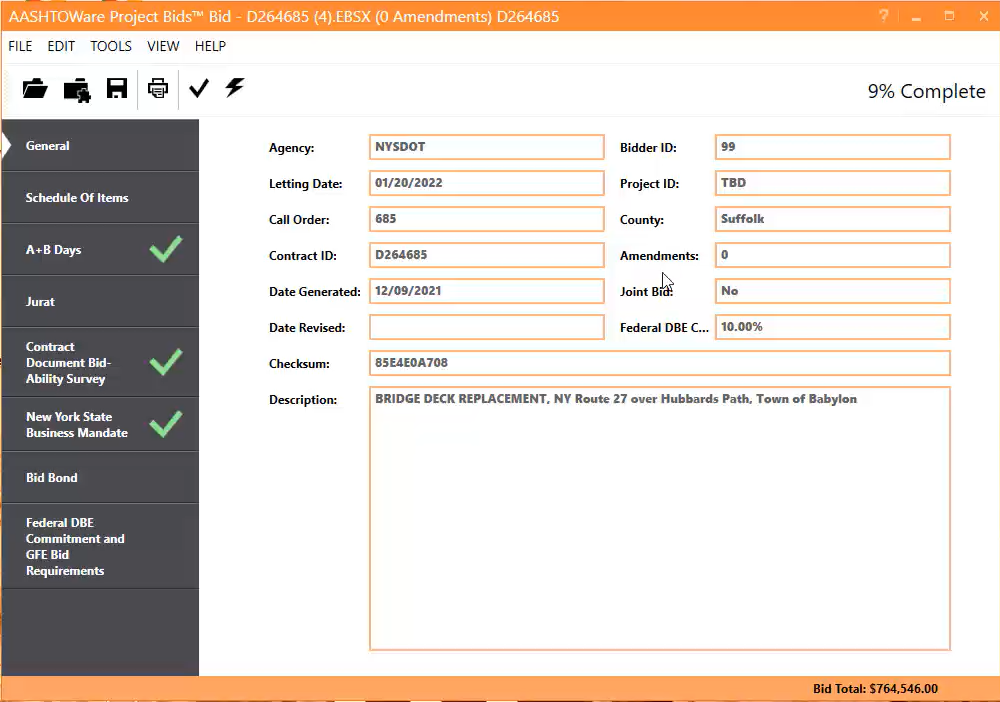
- Export the project from AASTOWARE by going to Tools > Export Proposal:

- Save it to the directory that you saved your previous files to and click Save:

- You should receive a Export Successful message. Click OK:

- Open AASHTOware and select Open Other Proposals:
-
Import Project into Estimating Link
- Open Estimating Link. Go to File > Import > State Project > Select the state:

- An Import State window will appear. Click Browse and select the project you just saved (.csv extension) and click Open:

- On the Import State Window, click OK:

- Your project is now populated in Estimating Link with the Item Number, Item Description and Bid Quantity:
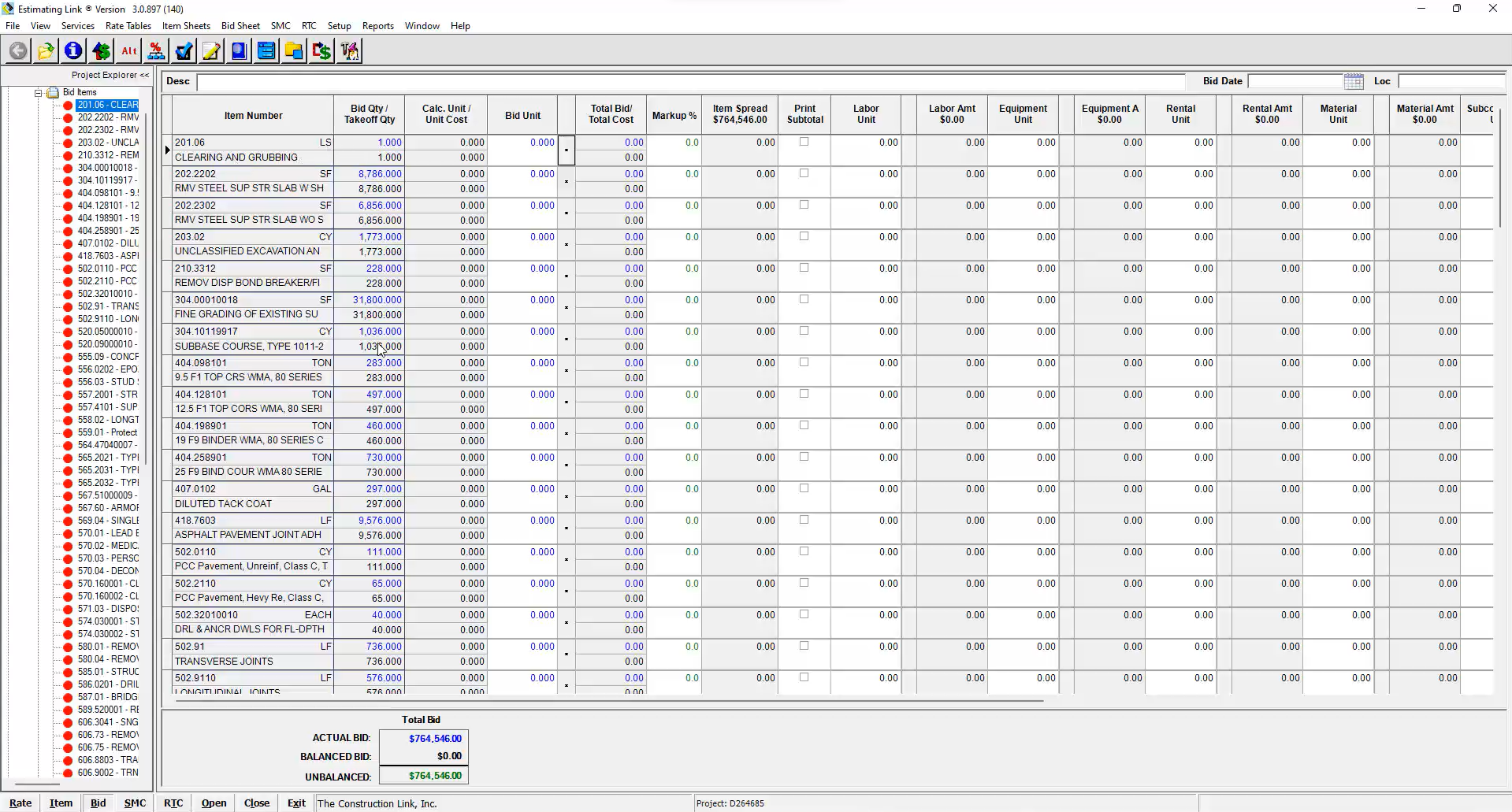
- Open Estimating Link. Go to File > Import > State Project > Select the state:
Tip: Use the EBS View to see the Electronic Bidding System's view by going to View > EBS View.
