Field Link - Adding & Managing Users
Instructions for the Field Link Site Administrator to add and manage users in Field Link.
To add and manage users, you must have administrative privilege's.
In Field Link, click on Admin on the top navigation bar and then click Manage Users.
 Manage Users
Manage Users
This is where you manage the users that are allowed to use the Field Link Online service.
This is not where the employee library is maintained, just the Users you allow to enter and change information in Field Link.
Users are defined as personnel entitled to access the program. When the program is first initiated, the only user is the site administrator. By the word "Site", we are referring to the web site and not a project site.
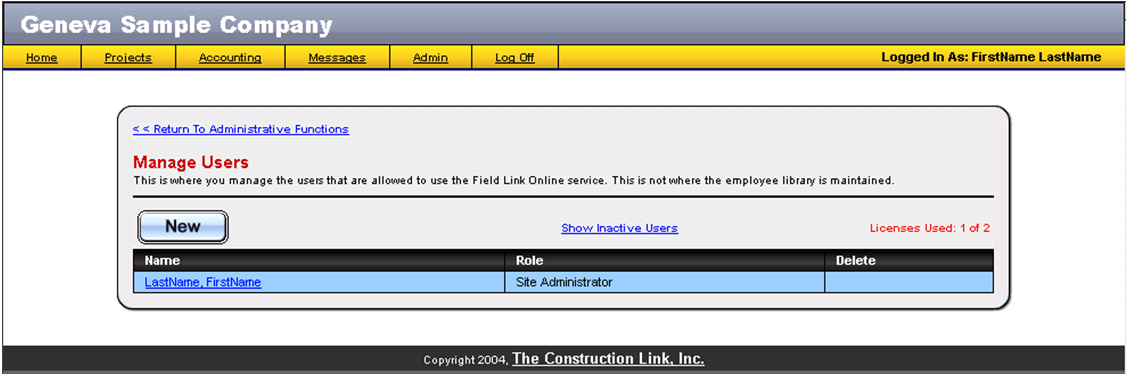
Site Administrator
Each Company has a site administrator that is created in the initial setup by TCLI. The site administrator can create users up to the number of licenses purchased. By clicking on the LastName, FirstName link, the site administrator can enter their first and last name, username and password, and the default shift for timesheets initiated by them. When finished click the Submit
Adding users
The site administrator can add users by clicking on the New button. Enter the first and last name, access level, user name and password, and click the Submit button populate the table:
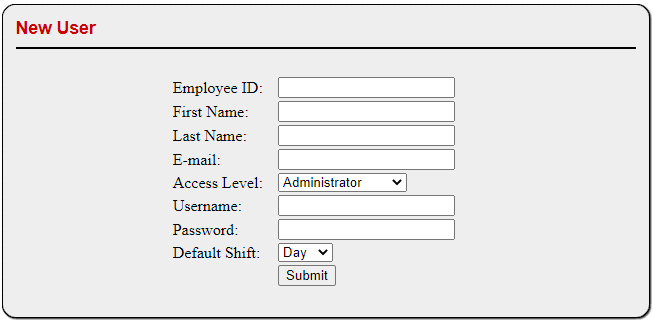
Users entered are displayed in alphabetical order by last name.
Access Levels
There are six possible access levels provided by the program. They have been arbitrarily named Administrator, Payroll Processor, Project Manager, Superintendent, Foreman and Read Only. The privileges of each level are defined in the Security Options part of the Admin Functions. For the purposes of this manual, it is assumed an Administrator is logged in, with default access levels enabled unless otherwise noted.
Deleting users
Any user can be deleted if no timesheets have been entered them. If they have entered timesheets, they can be made inactive only. To delete a user, click on the garbage can icon to the right of the users name. The site administrator cannot be deleted.
