Step-by-step instructions to add equipment resources to Field Link for timesheet tracking.
- After logging into Field Link Go to Admin>Manage Resources.
- To enter your equipment that will be tracked on your timesheet, Click on Equipment.

To create new equipment, click on New.
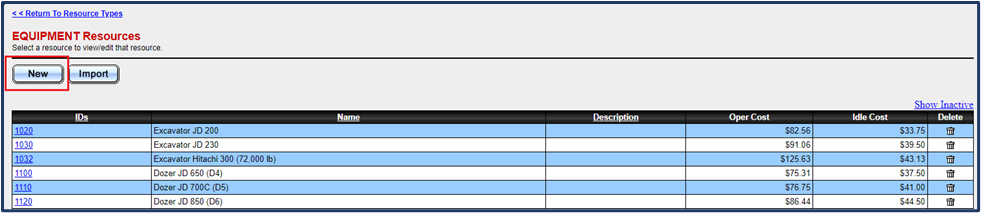
For new equipment, create an easy-to-identify ID, Name, Detailed Description, Operating Cost (Hourly Cost + Operating Costs), and Idle Cost (Hourly Cost only).
💡Tip: If you are not tracking Idle Costs for equipment, leave the Idle Cost entry blank.

You can edit equipment information by clicking on the ID Link. You can make equipment Inactive by clicking the Delete trashcan icon.
💡Tip: You can also import equipment from a spreadsheet. For instructions and spreadsheet import templates, check out this how-to article.
Rental Equipment
🗒️Note: Rental Equipment is created in the same manner as Equipment in your Rental Library. Navigate to Admin>Manage Resources and click on Rental.

