Adding Profit & Margin to your Bid
Understand how to add profit and margin to your bid using the markup summary in Estimating Link
To set profit and margin on Bid sheet items that have costs associated with them, use the Markup Summary by clicking this icon  .
.

Markup can be entered by putting a percentage on each resource category and/or entering a percentage amount for project overhead, corporate overhead, and profit. Markup can be entered either through the percentage fields or the Dollar amount fields. The Markup entered in the category fields, Labor, Equipment, Rental, Material, Subcontract and Other will be spread to only those Items which have category cost in proportion to each Items category cost.

The rest of the markup entry fields are spread to all the Items on the Bid Sheet in proportion to the costs of each Item.
The rate specified for Corporate Overhead is applied to the Total Direct Costs only.

The rate specified for Net Profit is applied to the sum of Total Direct Cost, Direct Costs Markup, Amount and Corporate Overhead.

Subtotal is the sum of Total Direct Costs, Total Direct Costs Markup, Project Overhead, Project Overhead Markup, Corporate Overhead and Net Profit.

Taxes - Add-on - Deduct (adjustments) facilitates an across the board adjustment to the bid as either a percentage or lump sum. The adjustment can be positive or negative and is added to the Subtotal. When input as a rate the amount is computed as a percent of the Subtotal. When input as a lump sum, the rate is computed as a percentage of the subtotal and is unaffected by subsequent changes in other costs and markups. In either case the calculated number is displayed in white.

The Bond Amount is based on the sum of the Subtotal and Taxes - Add-on - Deduct and the Bond Amount itself, and is calculated by the rates entered on the Bonds screen. Overhead and profit are not added to the bond amount.
Project Overhead, Project Overhead Markup, Corporate Overhead, Net Profit, adjustments and bonds are spread proportionately to all the items based on the total cost of each item.
The Balanced Bid is calculated with the above and compared with the actual bid calculated by extending the Bid Units (unit prices) by the bid quantities. The difference is shown on the summary as the unbalanced amount.
Project Overhead
Project Overhead can be entered using a checklist called the Project Overhead table.
Click on the Overhead Checklist button . 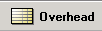
The Overhead Checklist is a user defined list where you add or deduct costs not associated with any particular item. The checklist can also be imported from project to project by right clicking anywhere in the checklist window and selecting Import, then selecting the project you want to import the list from.

To add a new cost to the Overhead Table, Right Click anywhere on the table, click on Insert to add a new cost. Enter the description, quantity, multiplier and rate. The amount will be calculated. You can Add Overhead by selecting an item and selecting "Add." Once the costs are added to the Overhead Table, press the Close button at the bottom of the window.
Adding a Bond to the Project
If a Bond is required for this project, it can be calculated by checking the Bond box on the Bid Markup Summary. To enter the bond information, click on the Bond button 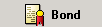
This displays the Bond calculator.

Here you can enter your bond costs or import the costs from another project just as you did in the overhead table by right clicking in the box and selecting Import. When you are finished entering your bond costs, click the "Done" button.
Indirect Costs
You can also spread cost to select Bid Items using the Indirect button. 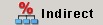
This displays a special Item which allows the user to spread costs to selected bid items in proportion to the cost of each item.
To add an Indirect Item, you can click the "Add from Cost Library" icon  which will take you to your rate library, or right click in the box and select "Add Cost". From here you can Insert a Library Cost, Write-in Cost, add Item Comment, or Template Item.
which will take you to your rate library, or right click in the box and select "Add Cost". From here you can Insert a Library Cost, Write-in Cost, add Item Comment, or Template Item.
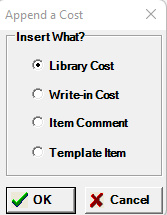
If you insert rates from a Library Cost, a mini rate table will appear where you can add in rates to your Indirect Item.

If you added Labor in your indirect item, you will need to adjust the production to the item.
The Indirect Item is the only item that has a post button in the lower right hand corner that when clicked on displays the bid items with a percentage of the Indirect Item total cost spread to each Bid Item.


The totals default to reflect the ration percentage of the total item to the total bid. These totals can be changed to reflex the user preference. The totals must equal 100% or the system will not allow you to post. Once you determine your percentages, click the second Post button in the Indirect Item window to post the amount calculated to each bid item.
Back to Markup Summary Main Page
Now that the markup is entered, you can decide the best way to spread that markup to the bid items. Note that the Balanced Bid (the Black total) is derived from this markup summary and represents what amount of markup and costs are needed to successfully complete the project at a profit. The Actual Bid amount is derived from the Bid Sheet and is shown here just for reference. Click Done to be returned to the Bid Sheet.
The Program has spread the markup to all the items in accordance with the percentages you chose in the Markup Summary window. Note that the unit prices are displayed to three decimal places and that there is an * next to each one. This tells you that these are program generated numbers and are not yet finalized into dollars and cents.
Markup vs. Margin
Markup is the amount by which the cost of a good is increased in order to get to the final selling price. Margin refers to sales minus the cost of goods sold. Estimators tend to think in terms of markup. Accountants and Executives tend to think in terms of margin. Estimating Link allows you to see both markup and margin. You can toggle the views by selecting "View" in the top left hand corner of the Markup Summary.

