Learn by watching a tutorial video along with step-by-step instructions with screenshots
What is a Combine Item?
A Combine Item is an Item that can be combined into a Primary or Sub-Level item. Combine items can be used more than once in different items, which is what makes them different from Sub-Level Items.
🗒️Note: A Primary Item is the Item on the Bid Sheet that will be presented to the customer. A Sub-Level Item is a Child Item of that Primary Item and will not be displayed to the customer.
What is the difference between Combine Item and a Sub-Level (Child) Item?
The biggest difference between Sub-Level Items and Combine Items is that combine items can be used across multiple items. Conversely, Sub-Level Items are specific to the Primary (Parent) Item only. To learn more about Sub-Items, click here.
When would I use a Combine Item instead of a Sub-Level Item?
You would use a Combine Item when you want to use that Item across multiple Primary or Sub-Level Items.
How to Create Combine Items
Combine Items will be created from the Item Sheet, not the Bid Sheet. This will set the Combine Item in your Item Library as a non-bid item (not on your bid sheet).
💡Tip: Add a Combine Item to your Master Template using this method, and easily import or copy this item into new projects!
- Navigate to your Item Sheet. Go to Services>New Item.
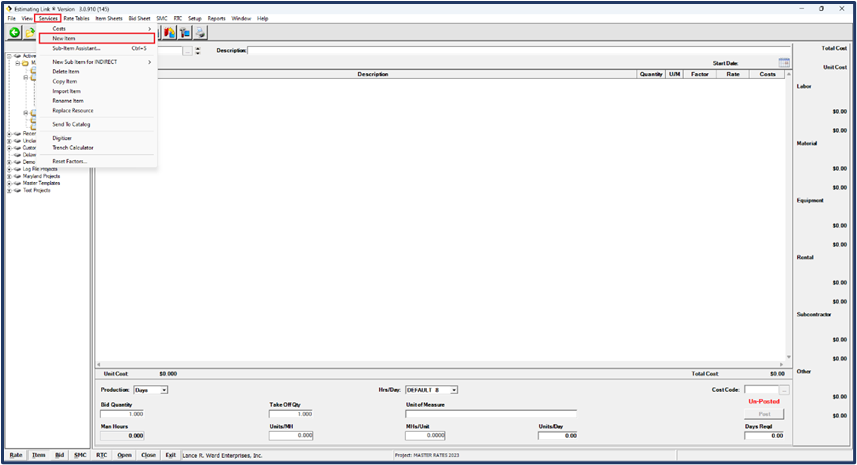
- Enter the Item Number/Name and Description for the Combine Item.
- Enter your resources in the Item resource window.
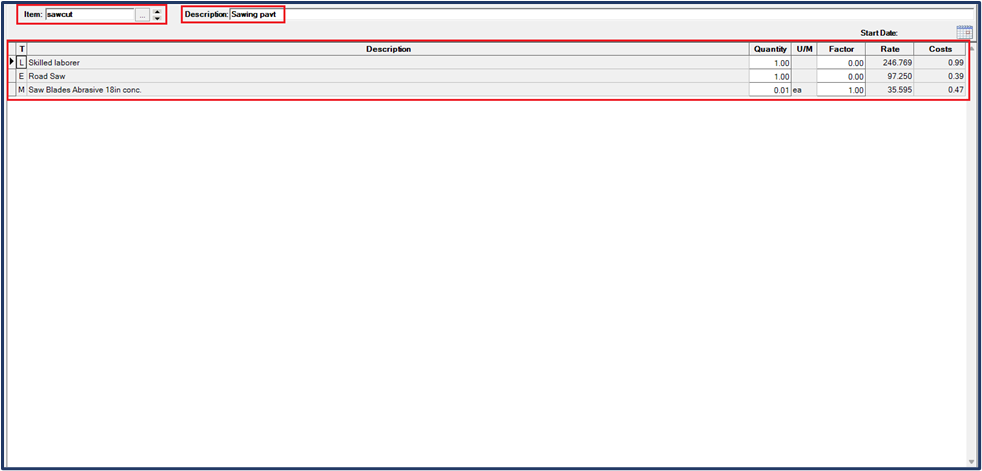
- Your new Combine Item will be housed in your Item Library under “Non Bid Items”.

💡Tip: Set all your Quantities/Factors to account for the price of 1 unit of the combine item. When you add the combine item to your primary item, you will set the quantity you need at that time (shown in screenshots below).
How to Add Combine Items to Other Items
- Navigate to the Item Sheet of the Primary or Sub-Level Item where you want to insert your Combine Item.
- Access Combine Items in one of the following ways:
- Click on the Combine Items icon

- Select Services > Costs > Combine Items.
- Click on the Combine Items icon
- The Item Combine Detail window will be displayed.
- The top of the window displays Combine Items currently in the Primary or Sub-Level Item. If there are no Combine Items currently in the Primary or Sub-Level Item, this window will be blank.
- The bottom of the window displays the project Item Library
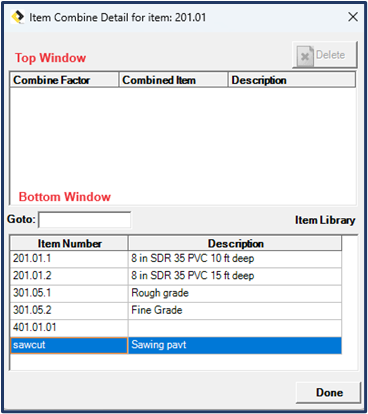
- Click once to highlight the Item you want to combine into your Primary or Sub-Level Item, then click Enter on your keyboard.
- You will be prompted for the Combine Factor. Enter the number and Click Enter on your keyboard.

- The Combine Item will be displayed in the Top Window to preview prior to adding to your Item. When you're ready to proceed, click Done. Note: You can also click Delete if you need to clear the Combine Item and start over.

- The costs from the Combine Item will be multiplied by the Combine Factor and added to the Primary Item. This is displayed on the Primary or Sub-Level Item in the Item Sheet with a Black colored “I” beside the Item Description.

🗒️Note : The Combine Factor will be the quantity of the combine item you want added to your Primary or Sub-Level Item.
Adding and Deleting Combine Items
- Use the same process above to add Combine Items to Multiple Items throughout the Bid. Combine Items can be added to both Primary Items and Sub-Level (Child) Items.
- Combine Items can be deleted from the Item in the Item Sheet just as you would delete any other Cost Item. The item will still be available in your Item Library as a non bid item.
