Field Link Accounting
Create, print and save reports to be used by your payroll and job cost systems.
In Field Link, you can access your accounting information, by clicking on Accounting in the main navigation.
In this section you are able to create, print and save reports to be used by your payroll
and job cost systems depending on your accounting programs ability to interpret a CSV
file.
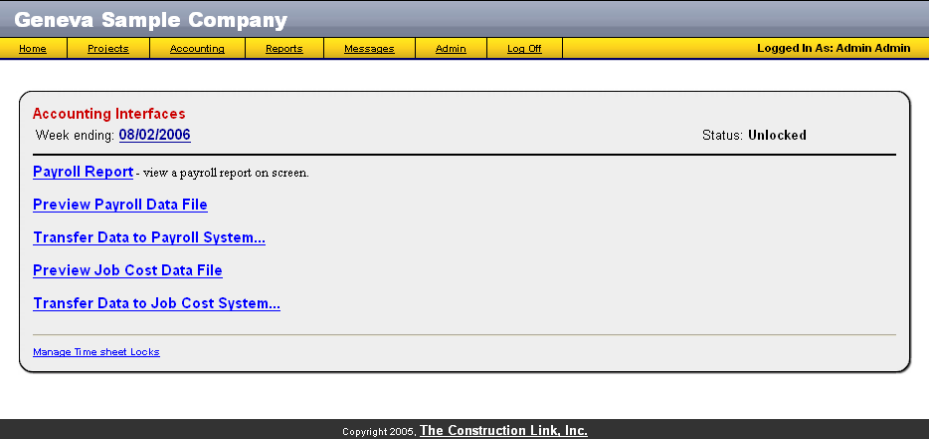
The Week Ending can be changed by clicking on the Week Ending link.
Set Payroll System
The Payroll System can be set in the Admin section of Field Link under System Options > Payroll System.
Payroll System Options: Generic, Computer Ease, Computer Guidance, Trueline
The default is Generic and can be used for most accounting exports.
The selection changes the layout and data on the Payroll Report and the Payroll Date File export.
Payroll Report
The payroll report is used by the Payroll person to check the times of all the employees for the work period before sending the data to the Payroll or Accounting programs:
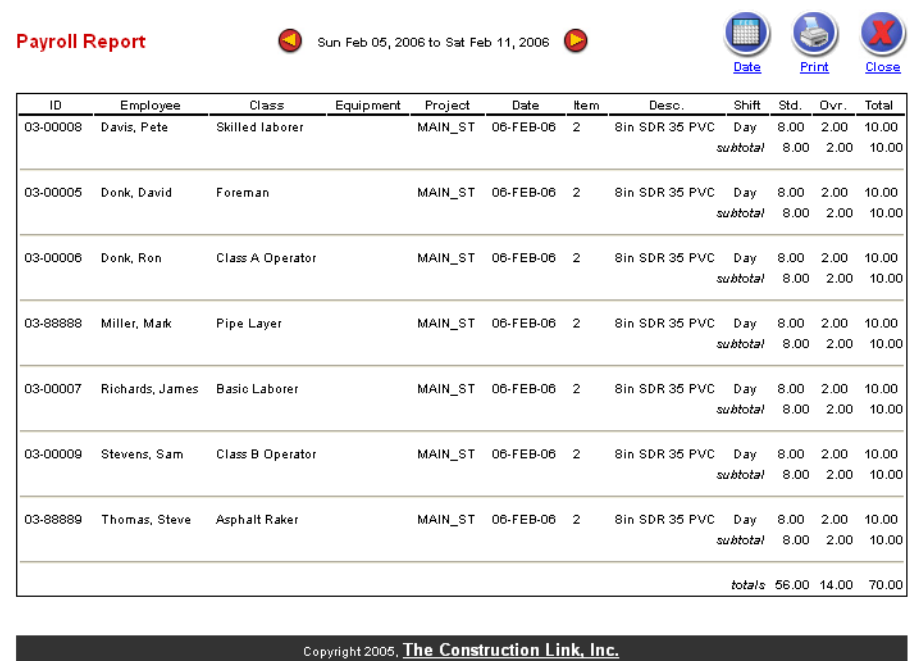
Preview Payroll Data File
The preview of the Payroll data file is a display of the comma delimited file (CSV) which will be created for your accounting system to interface with. It is created in the following format:
Generic:

| Field | Description |
| 1 | Employee ID |
| 2 | Date of Time Sheet |
| 3 | Project Number |
| 4 | Project Name |
| 5 | Time Sheet Author |
| 6 | Item Number |
| 7 | Cost Code |
| 8 | Labor Classification (See options under Class Heading) |
| 9 | Equipment assigned to this employee or a defined code such as a skill code |
| 10 | Type of Time (Regular, Overtime, Double Time) |
| 11 | Shift Worked ( 1 – Day, 2 – Night, 3 – Holiday) |
| 12 | Hours Worked |
Transfer Data to Payroll System
To create the file with your payroll information for your accounting system:
- Select the “Transfer Data to Payroll System” Link. The file name will be Payroll.csv.
- Save the file (consider renaming it to Week ending) in a folder that your accounting program will have access to.
- A prompt will ask you if you are sure you want to export his data. Select OK.
- The data will be exported in a comma delimited format that may be compatible with the Accounting System you chose in the Admin section under System options.
- Simply save the file and then import it into your accounting program.
Preview Job Cost Data File
The Job cost data file is created to transfer the daily production quantities to the accounting system for the week ending period. Like above, the user can view the file before creating and saving it. The format is as follows:

| Field | Description |
| 1 | Date of Time Sheet |
| 2 | Project Name |
| 3 | Author's ID |
| 4 | Item Number |
| 5 | Cost Code |
| 6 | Shift |
| 7 | Quantity |
Transfer Date to Job Cost System
This function is similar to payroll file as it creates a .csv file called “Quantities.csv”.
Please note that we do not create a data file for Equipment, Rental, Material, Subcontractor and Other as they will be invoiced from the vendor.
Manage Time Sheet Locks
The manage time sheet Locks link is to allow a time sheet that has been locked by Transfer Data to Payroll function to be re-opened for changes.

By clicking on the Unlock link, the time sheet can be edited again.
