Field Link - How to Create and Broadcast Messages
Learn how to send messages individually or to groups in Field Link
In this article, we will cover:
After logging into Field Link, navigate to the Messages menu. You can also see Messages on the Project Page for every project assigned to you.
You can send messages individually or broadcast a group message to everyone listed as a user in the company.
Send Individual Messages
Click on New Message to send a private message to an individual. This individual must be an active user in Field Link.

Select a recipient from the drop down menu and type the subject and the body of your message. Click Send Message.

The recipient will receive a pop-up message the next time they log into Field Link.

Send Group Messages
To send a Broadcast message to a specific group or several groups within the company, click on New Broadcast.

The New Broadcast Message window will open. You can select different users groups or all of them. Type your message and click Send Broadcast Message. All selected users within those groups will receive your message.

All recipients will receive a pop-up message the next time they log into Field Link.

Deleting Messages
Messages can be deleted using the trashcan icon on the right side of the message.

Setting User Permissions for Messages
To set User Permissions for Messages, navigate to Admin>Security Options.
User permissions for Messages can be set by group. There are three options for Messages.
- Send broadcast messages to groups: Set which type of users can send broadcast messages across your company
- See other users messages: Set who can see other user's private messages
- Send/receive messages to/from other users: Set who can send private messages between individual use
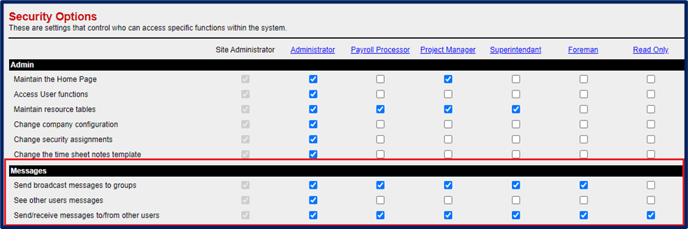
If you need further assistance, contact our support team by email at support@tcli.com or by phone at 800-448-0741. We're here to help!
