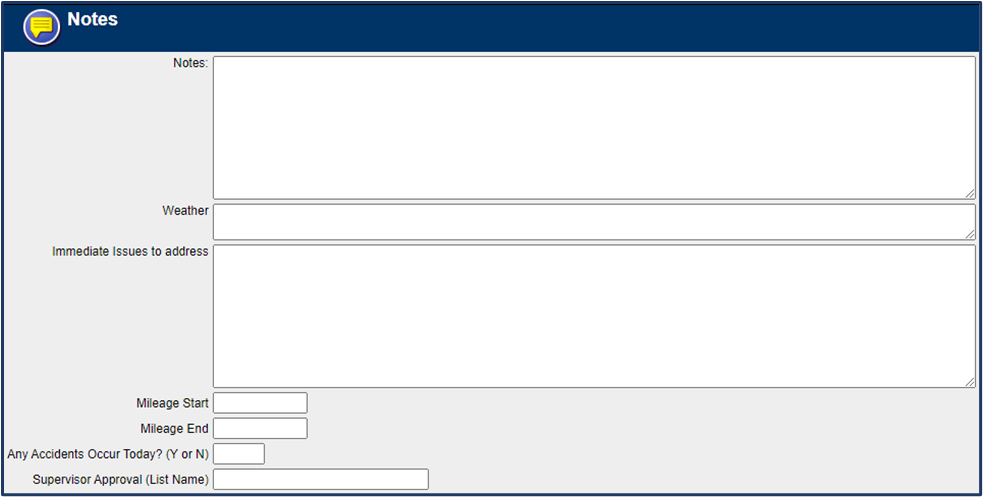Field Link - Create and Customize Notes Sections on your Timesheets
Learn how to create and customize Notes Sections on your Field Link Timesheets that meet your company's needs
Getting Started
After logging into Field Link, navigate to Admin>Notes Template. From here, you can customize the Notes Sections that will show on your timesheets.

🗒️Note: There is one note section that is set up when your Field Link account is created. This section cannot be deleted, but the name can be changed.
Create New Notes Section
To create a new notes section, click on New.

Create the Title, # of Line, and Width for each Notes Section.
- Title: The Name of the Section that will display on your Timesheet.
- # of Lines: The max number of lines in a section is 9.
- Width: The number of character spaces you want in each line.

Example of Customized Notes
Here is how the Notes Sections Look after they are created (view from Admin>Notes Template). Notice the different line and width numbers.
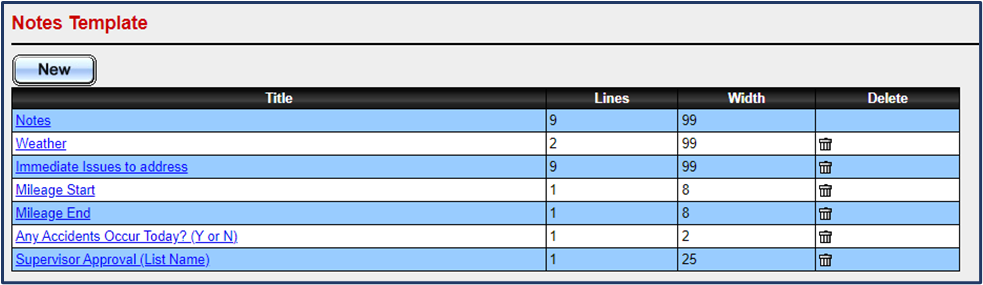
And here is how those Notes are displayed on a timesheet: