Field Link - Understanding Job Cost Tracking (Variance Reporting)
Learn how to view and understand variance reporting on projects by both cost and hours.
Overview
Field Link offers the ability to track quick job cost for each project. To view the variance reports for a project, click on Projects at the top of the screen, select the Project from the list, then click on View Status.
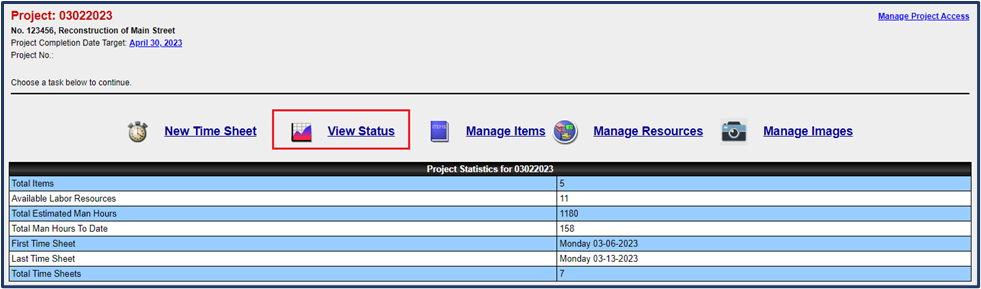
Item Cost Variance Report
The default view that is displayed is the Item Cost Variance report. This Report shows the job costs totals to-date compared to the estimated costs by Item. You can drill the report down by each resource by clicking the ![]() icon next to each item.
icon next to each item.
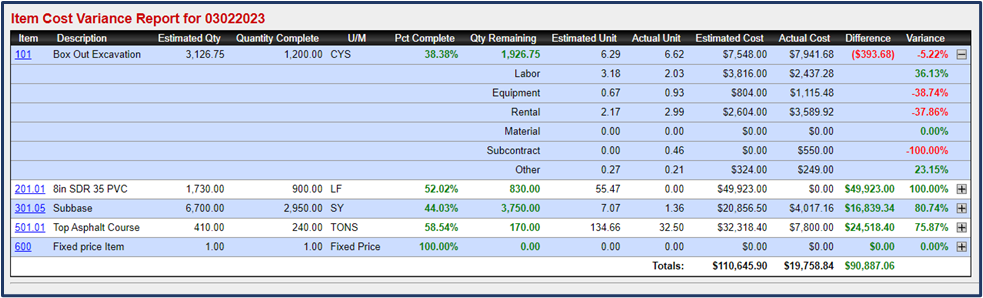
Breakdown of Each Column in the Report
- Item: Item Number. Click the Item Number link to get the Item Cost Detail report
- Description: Description of Item
- Estimating Qty: The estimated quantity that was imported from Estimating Link, imported from a spreadsheet, or entered manually for the item.
- Quantity Complete: calculation from time sheet production quantities entered.
- U/M: the unit of measure for the item
- Pct Complete: The percent variance between the Estimated Quantity and Quantity Complete.
- Qty Remaining: Estimated Qty - Quantity Complete.
- Estimated Unit: The estimated unit price that was imported from Estimating Link, imported from a spreadsheet, or entered manually for the item. Total $ of Item ÷ Estimated Quantity.
- Actual Unit: Total of resources entered (hours/quantity) on the timesheets x the resource rates ÷ Quantity Complete.
- Estimated Cost: Quantity Complete x Estimated Unit.
- Actual Cost: Quantity Complete x Actual Unit.
- Difference: Estimated Cost - Actual Cost in dollar amount. If the Actual Cost is higher than the Estimated Cost, the number will show in red.
- Variance: The difference between the Estimated Cost and the Actual Cost in a percentage. If the Actual Cost is higher than the Estimated Cost, the number will show in red.
💡Tip: The Variance Report will only show Items that have hours and resources applied to them. If you would like to display all the items on the project, click on Show All Items to the right of the report.

Item Unit Variance Report
You can toggle to the Item Unit Variance Report by clicking the ![]() icon to the right of the report. This report provides a variance report by Manhours and Equipment Hours for the project to-date against the estimated manhours and equipment hours.
icon to the right of the report. This report provides a variance report by Manhours and Equipment Hours for the project to-date against the estimated manhours and equipment hours.
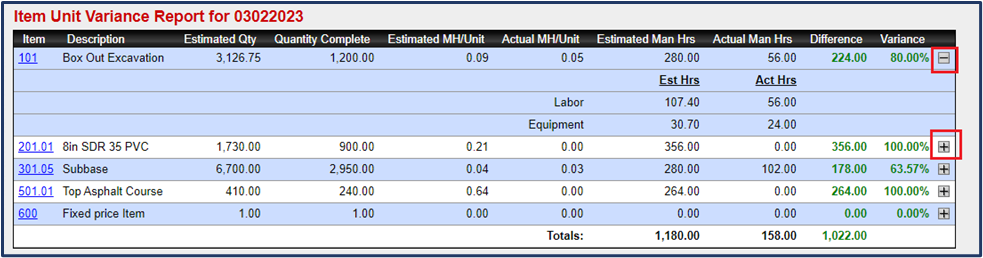
Breakdown of Each Column in the Report
- Item: Item Number. Click the Item Number link to get the Item Cost Detail report
- Description: Description of Item
- Estimating Qty: The estimated quantity that was imported from Estimating Link, imported from a spreadsheet, or entered manually for the item.
- Quantity Complete: calculation from time sheet production quantities entered.
- Estimated MH/Unit: The estimated unit manhours that was imported from Estimating Link, imported from a spreadsheet, or entered manually for the item. Total estimated MH's of Item ÷ Estimated Quantity.
- Actual MH/Unit: Total of manhours entered on the timesheets ÷ Quantity Complete.
- Estimated Man Hrs: The total estimated manhours that were imported from Estimating Link, imported from a spreadsheet, or entered manually for the item.
- Actual Man Hrs: Quantity Complete x Actual MH/Unit.
- Difference: Estimated Man Hrs - Actual Man Hrs. If the Actual Man Hrs is higher than the Estimated Man Hrs, the number will show in red.
- Variance: The difference between the Estimated Man Hrs and the Actual Man Hrs in a percentage. If the Actual Man Hrs is higher than the Estimated Man Hrs, the number will show in red.
💡Tip: Drill down using the ![]() icon next to the item to view the Estimated hours vs. Actual hours for both Labor and Equipment. The estimated hours in this view is the estimated amount to-date and is calculated as the Quantity Complete x Estimated hours/Unit for both labor and equipment.
icon next to the item to view the Estimated hours vs. Actual hours for both Labor and Equipment. The estimated hours in this view is the estimated amount to-date and is calculated as the Quantity Complete x Estimated hours/Unit for both labor and equipment.

