Field Link - Importing Employee and Equipment Records (Templates Included)
Learn how to Import Employee and Equipment Records from your payroll system into Field Link via spreadsheets
Employee, Labor Class Codes, Owned Equipment, and Rental Equipment records can be imported to Field Link from an Excel Spreadsheet. Most accounting/job cost programs allow you to export this information (name, ID, etc.) to a spreadsheet.
Spreadsheet Import Templates
Preparing your Spreadsheet for Import
Your Spreadsheet must be in the right format for Field Link to recognize the data.
⚠️ The spreadsheets MUST have the exact headers that are in the import templates for a successful import.
Here are helpful hints and guidelines to ensure a successful import:
- Each Column heading must be present, even if all fields are left blank. Do not delete column headers
- For Employee Imports, The Labor Class Code must be the Code, not the Description
- Do not enter description or codes that have commas, quote marks or symbols such as /
- The Employee code field is limited to 10 characters.
- Ensure your spreadsheet is saved as a .csv (comma separated values) file
Import Your Spreadsheet
In this example, we are importing Labor Resources (Employees). All other Imports would follow this same process.
Click on the Admin Menu, go to Manage Resources, and select the Resource Type.

Select Choose File.
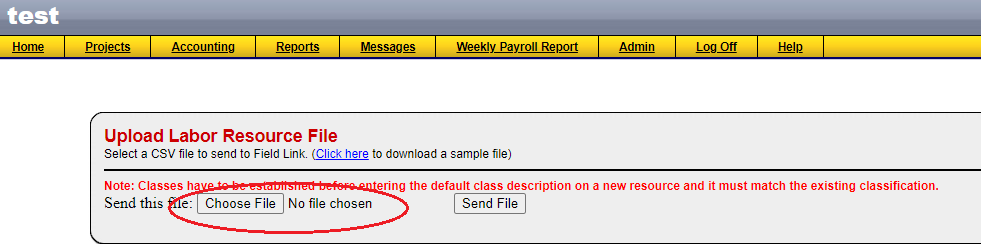
Choose your File that you saved to your PC, Click Open, then click on Send File.
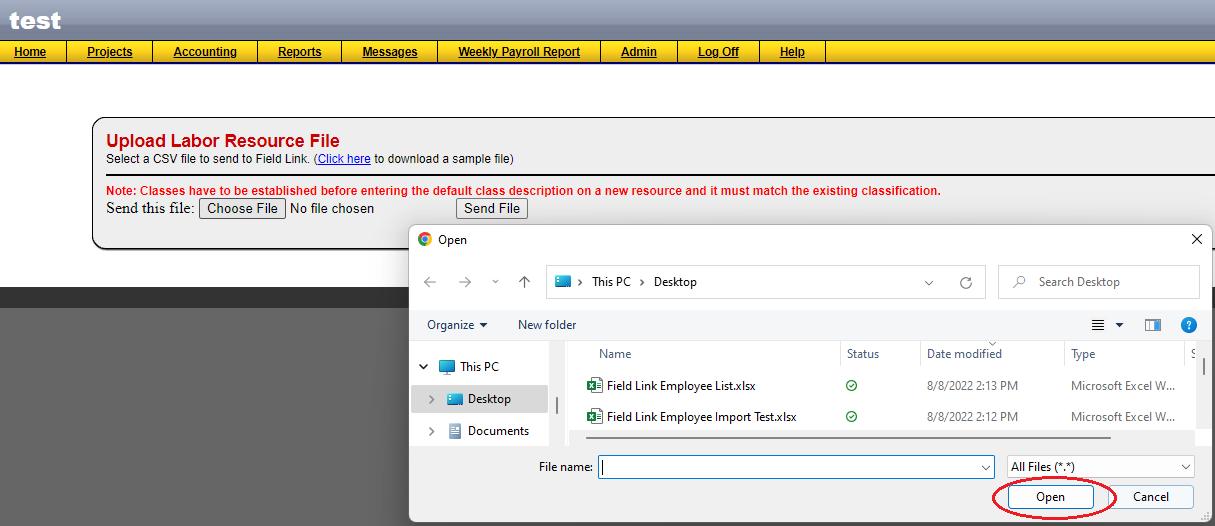
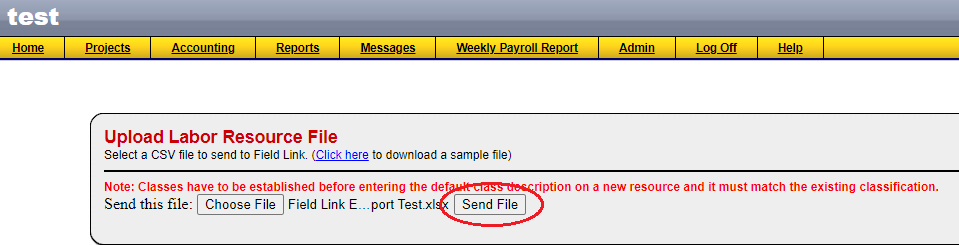
If you have successfully imported your records, a preview window will display. Preview your Import to ensure the data is correct. Click Proceed to finalize the import.

🗒️Note: If you did not have success with your import, make sure you have used the correct template above and have followed all the guidelines and helpful hints.
