Learn how to import estimates into Field Link that were not created in Estimating Link
Field Link now offers users the ability to import projects into the program that were not built in Estimating Link.
- From the Main Projects Page, Click on "New"
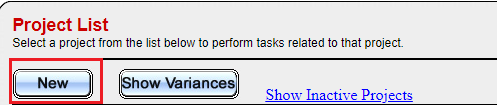
- Enter the Project Name (minimum required), and click on "Import Items from CSV file", then click "Submit".
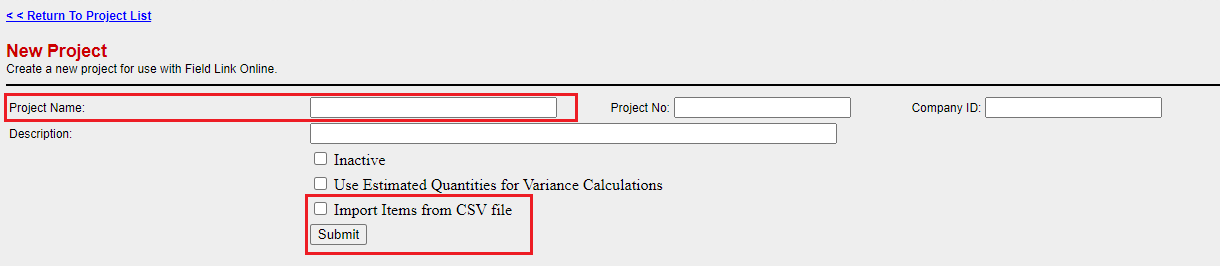
- Upload your Item File. Select "Choose File", navigate to the file you want to import, and click "Submit Items"
- Verify your columns are mapped properly and click "Proceed." Make sure to assign any Field Link column items (right column) that say "Not Assigned".
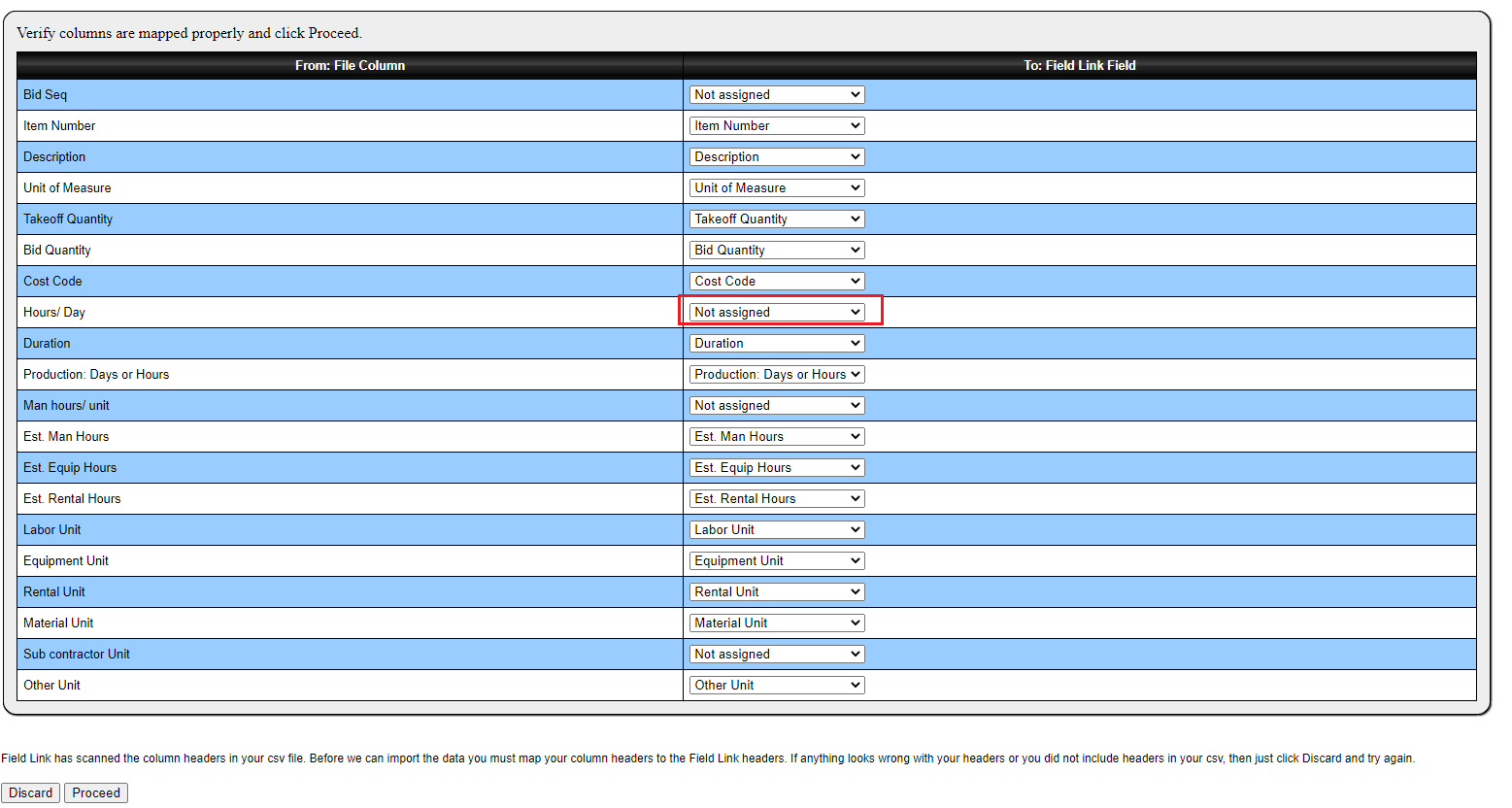
- Verify the column data has been properly mapped. If you need to make changes, click "Update Column Mapping." If you are happy with your mapping, click "Proceed."
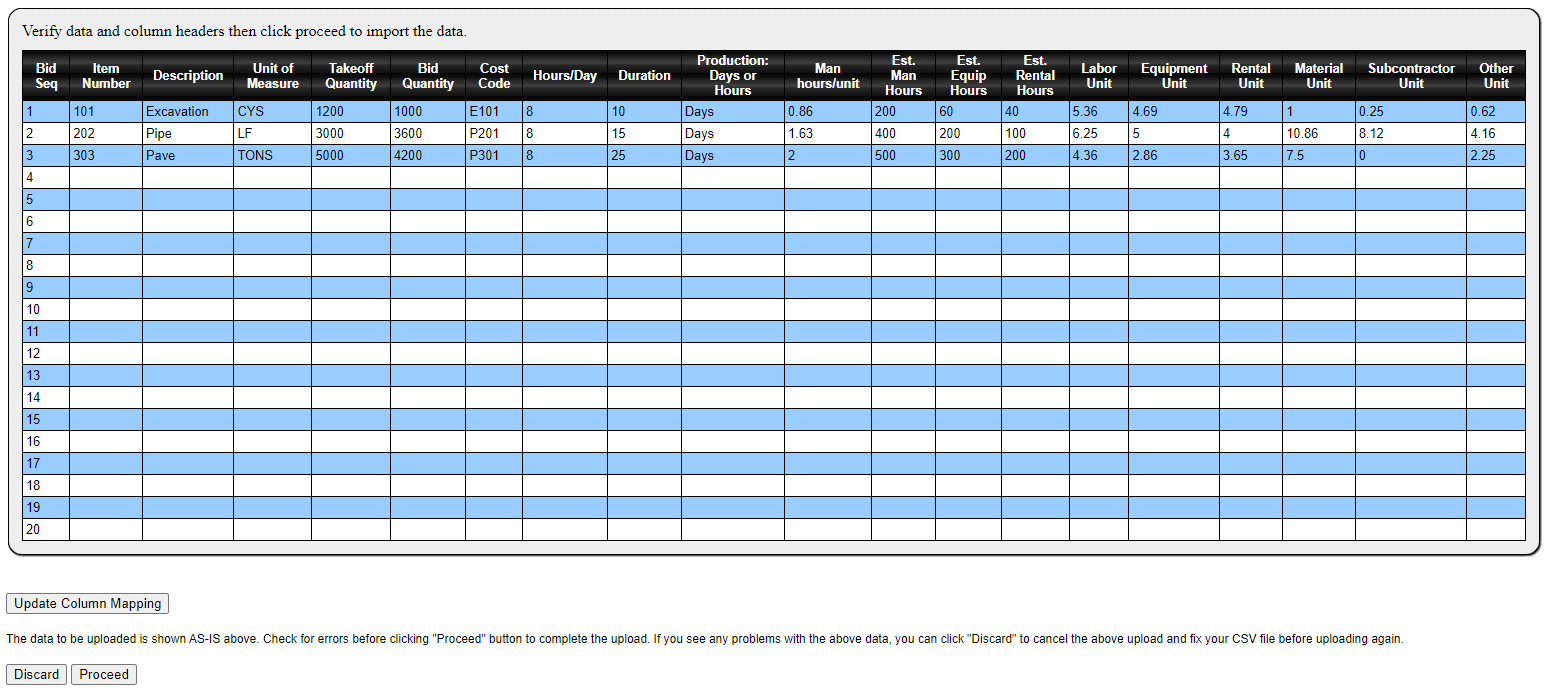
- Upon clicking Proceed, you will be taken to the "Manage Items" page of the project where you can see all the items you have successfully imported into your project. You can click on the item number link for more detailed info on your item. Click on "Return to Project Status" to return to the main project page.

Click Here to download a copy of the item import template for Field Link
Need additional assistance? Contact us via email at support@tcli.com or call us at 800-448-0741.
