Field Link - How To Import Pictures
Learn how to send images to your projects in Field Link via a phone, tablet, or computer.
- Compose an email To: fieldlink@fieldlinkonline.com
- In the Subject line type: “FL[Company ID/CLI#] ProjectName”
- Example: CLI# is 1001 and the Project Name is Main Street. The Subject Line of the Email would be "FL1001 Main Street"
- 🗒️ Note: The Subject Line must be in this exact format for the picture to upload successfully
- Attached desired picture in .jpg format to the email. 🗒️Note: Field Link only accepts pictures in .jpg format.
- Insert any desired text (description, message, etc.) into the email. No description is ok, too.🗒️Note: Any text, signature, and pictures embedded into the body of the email will be brought over into Field Link. We recommend deleting all unnecessary text from the body of the email, including your signature. Best Practice: Include the date of the picture with a description of the picture in the body of the email. See example below⬇️
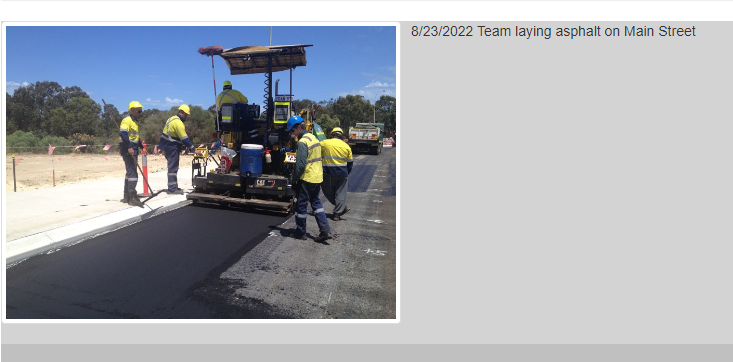
- Send email. It will take a couple minutes to transmit to Field Link.
- Once the image has been imported into Field Link, it will be placed in the specified project and can be viewed by simply clicking on the icon “Manage Images” in your project menu.
Warning: Pictures cannot be deleted from Field Link once they are sent and imported. If you want to edit the picture or the text included with the picture, resubmit the same picture file (same exact name) with new text, and the old picture/text will be overwritten.
