Step by step instructions on importing a project into Estimating Link from iCX.
Pre-requisites
- iCX login credentials
- Estimating Link Version 3.0.904 (142) or higher
Setup Estimating Link
First, ensure that you have Estimating Link setup to import and export .EBS files to and from the program.
In Estimating Link, go to Setup > Options:
- Click on the States tab:
- Select the States that you use.
You can now close the CLI Preferences window and minimize Estimating Link.
iCX
Login to iCX
- Click Menu and then select Contractor Preview:

- You should now be on the Contract Preview.
- To select your project to bid, use the drop down arrow after the Select Contract field:

- Select your Contract. You should now see that contract displayed.
- Click the Export Items button:
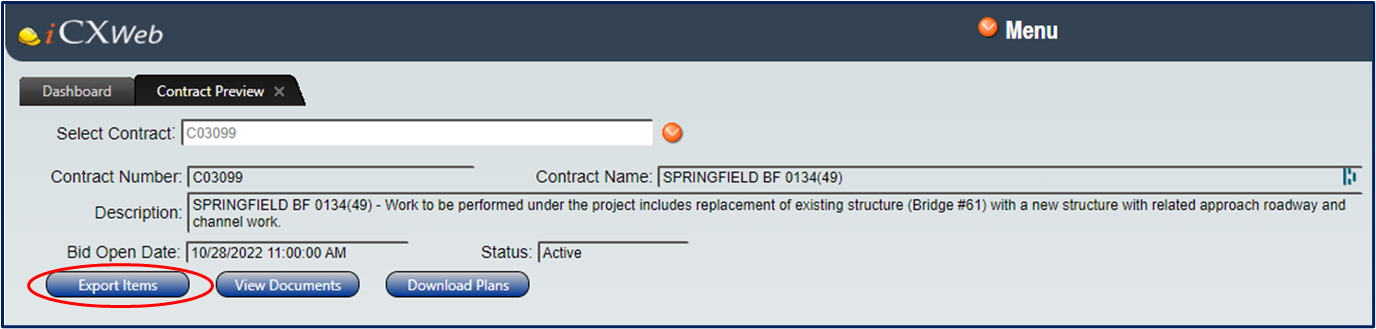
- An Export Items window will appear, as shown below:

-
-
- Select the Hard Dollar File Format and click Export.
-
Note: Exevision is still working on adding TCLI to the options in their Export window but for the time being, users can export from iCX by selecting the HardDollar option (TCLI and HardDollar use the same template).
-
-
- A new file will be downloaded to your download folder with file name HARD_DOLLAR_ Project name.csv
-
Save the file in a folder named VT Projects or what ever you want to call it.
-
Open Project in Estimating Link
In Estimating Link, go to File > Import > State Project > Select your state.
- An Import State window will appear:

- Click Browse. Navigate to the folder where the .CSV file was saved. Highlight it and click Open.
- On the Import State window, click OK.
- The project will now open in Estimating Link and you can begin estimating.
Note: Fixed price Items have been marked with F on the right side of the Bid Unit.
Export
After working up your cost and markup and finalizing your Bid Units you can export your project. To export the project from Estimating Link:
- go to File > Export > To EBS State File
- Save it.
- An information window will appear showing that it was successful:
- This is as far as iCX will let us go. Please follow iCX best practices for importing the .CSV file into their program.


