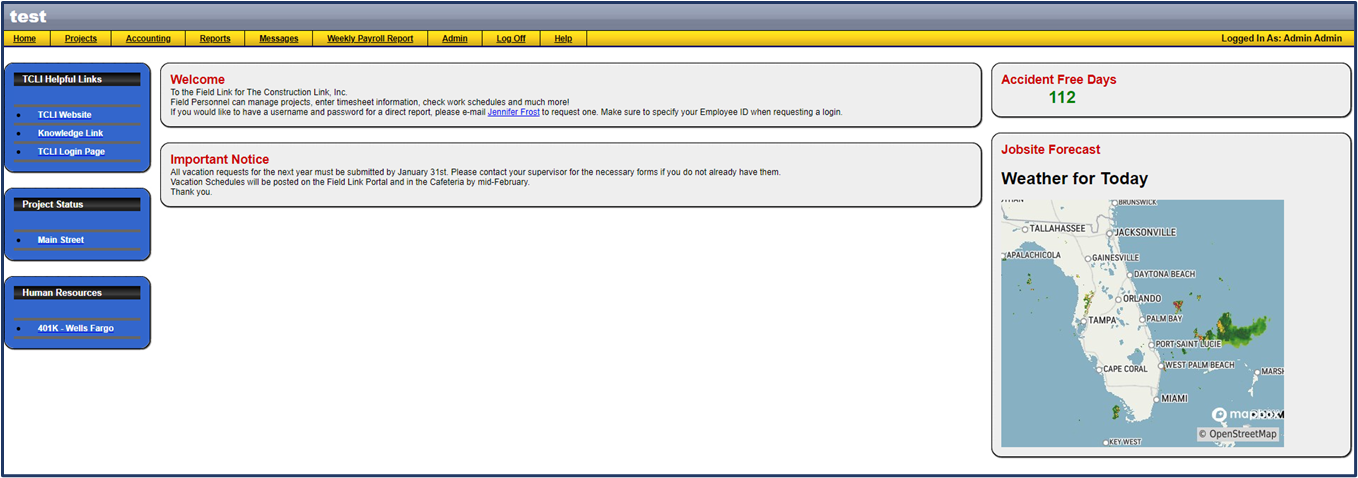Field Link - Customize and Maintain Your Home Page
Learn how to personalize and maintain your Field Link home page for your Company.
Getting Started
The Home Page can include important messages and links for Management and Employees each day as they go throughout the work day. It is completely customizable and can include any items you deem important in your business. Examples are: Weather bulletins, Human Resources Forms, Construction Link website links, Project Statuses, Work Schedules, and more.
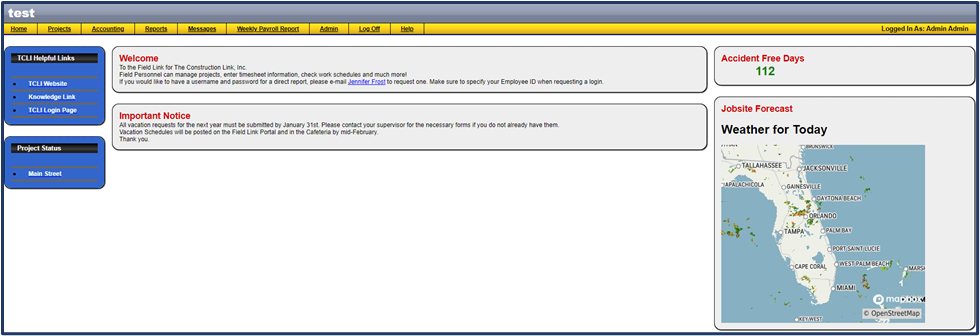
🗒️Note: When you sign up for Field Link, TCLI will create your homepage with basic information: TCLI Homepage Links and a link to our online Knowledge Base, basic welcome messages, accident free status page and weather by Accuweather. This page can be changed to your company's preferences after initial setup.
Managing and Maintaining your Home Page
After logging into your Field Link Program, navigate to Admin>Maintain Home Page.
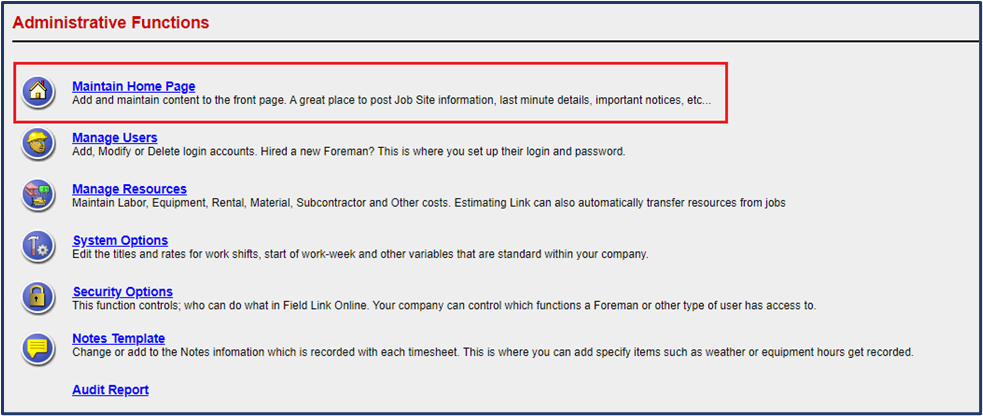
The page is broken down into three different columns, which correspond to the columns on the home page.
- To delete a section, click the trashcan next to the specific section you wish to delete.
- To change the order of the sections, click on the up and down arrows as necessary.
- To add a section to a specific column, click the Add Section button above that column. There, you will see the New Home Page Section screen.
- To edit a section, click on the section's link.

Adding a Section
From the "Maintain Home Page" Window, click on Add Section. You will have the option to Create a New Link Section or Create a New Message Section.
Create a New Links Section
"Create a New Links Section" allows for a list of links to be created. These can be links to external websites or popup windows. Make sure to use the entire url when creating links, starting with "www" or "https" or "http".
- Click on Create a New Links Section.
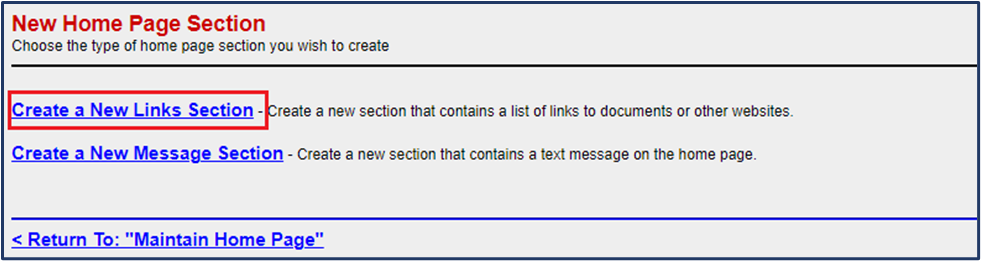
- Create a Title for your Section and click Submit.

- Click on New Link

- Create a Title and URL for your Link and click Submit. Example: Title - 401K - Wells Fargo. URL - www.wellsfargo.com.

- The Section will display in your Maintain Home Page window. Clicking on the section link will display the title and link you just created. Navigate back to Home on the main menu to preview our work.
Create a New Message Section
"Create a New Message Section" allows you can place information on jobs, weather reports, notices, and other important information.
🗒️Note: New Links and New Messages must be created in HTML. A working knowledge of HTML is recommended for proper maintenance of the Home Page. There are lots of HTML text generators online that are very helpful for novice HTML users. AI platforms like ChatGPT is also a viable option to create HTML code.
- Click on Create a New Message Section.
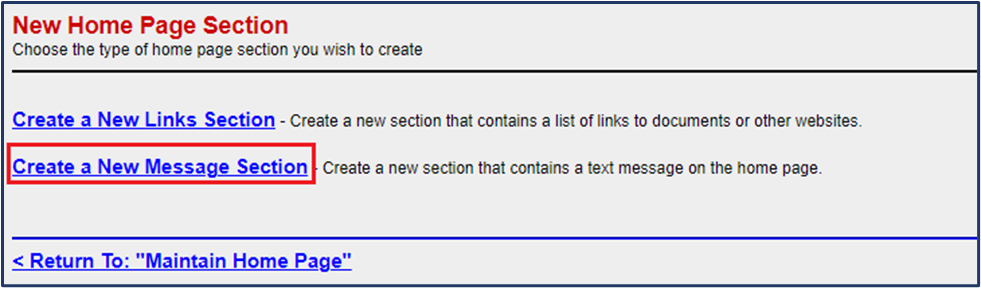
- Create a Title and Message and click Submit.

- The Section will display in your Maintain Home Page window. Clicking on the section link will display the title and message you just created. Navigate back to Home at the top of the screen to preview our work.
Finish Your Home Page
Once you are completely finished building your homepage, navigate to Home at the top of the screen to preview your work. Go back to Admin>Maintain Home Page to edit your sections, links, and messages until you've designed your perfect Home Page.