Save & Open Projects from/to an Online Shared Drive
Step by step instructions with screenshots to save and open Estimating Link Projects to and from an online shared drive
Online File sharing systems have made it easy to share Projects in Estimating Link. The example illustrated below is using Google Drive but the steps will be similar for other online file sharing systems.
Please note I have a Google Drive plug in that allows me to access Google Drive from windows file explorer.
Save Project to Shared Drive
In Estimating Link, click on File > Export > Backup Project:

The Select Project window will appear. Select the Project you would like to save:

Click OK.
Windows File Explorer will open. Navigate to your shared drive and select the folder you would like to save your Project into:

Click Save.
A Backup Completed Successfully window will appear:
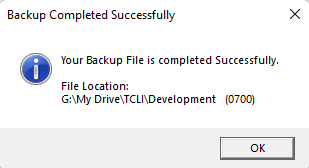
Click OK.
Open Project from a Shared Drive
In Estimating Link, go to File > Import > Restore Project:

Windows File Explorer will appear. Navigate to your shared drive and to the folder the Project you would like to open is in. Select the Project:

Click Open.
Your Project is now open in Estimating Link.
If you already have a Project in Estimating Link with the same Project name and you open it, you will receive a warning message:

If you click Yes, it will overwrite your original project.
If you click No, it will not open the new project and will display your Project List. To save your project to a new name, see below.
Rename Project (to not over-write your original)
If you already have a Project in Estimating Link with this Project name, and wish to not over-write the original, make a copy of it in File Explorer with a new name:
Click Open.
You've now opened the Project and have not overwritten your original Project.
