Setup Options General
General program settings and preferences including the Project Explorer (Tree View)
Contents
- Import Library Items
- Show Toolbar
- Show Project Explorer
- Confirm Before Closing Program
- Select All Text When Entering A Field
- Show User Defined Field in Cost Code Library
- Project Explorer Options
The General preferences are located in Estimating Link under Setup > Options > General:
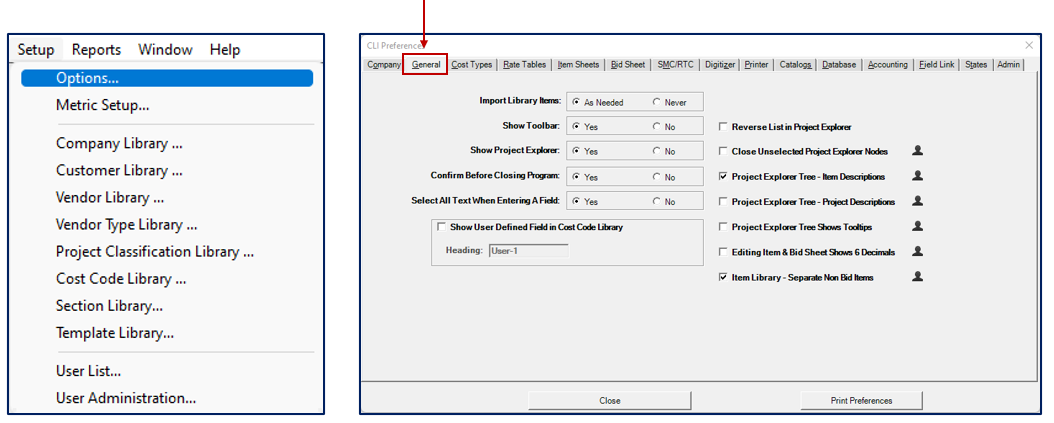
The window is split into 2 sections. On the left are very general options and on the right are Project Explorer (also known as Tree View) options.
General Options (left section)
Import Library Items (As Needed or Never)
This option is normally defaulted to Never to keep projects that are sent to you from another source from adding the project’s cost codes to your library.
When the project is restored into your database the cost codes are still listed on each item but are treated as a write-in.
Show Toolbar (Yes or No)
This option controls whether or not the toolbar is shown under the main navigation, at the top of each module.

Show Project Explorer (Yes or No)
This option controls whether or not Project Explorer is shown on the left side of Estimating Link:

If this option is set to yes, you can minimize or expand the Project Explorer anytime by clicking << to minimize or >> to expand (located at the top of the Project Explorer).
Confirm Before Closing Program (Yes or No)
Prompt for Confirmation Before Closing Program (Yes or No)
When set to yes, you will be prompted for confirmation that you really want to exit the program when you attempt to close it:

Select all Text When Entering A Field (Yes or No)
Whenever you click on a single edit box within a program, the default Windows behavior is to simply put the cursor within that box at the location you clicked the mouse, and not select any of the text within the box.
This option controls whether or not you want to program to adhere to that standard. If you set this option to Yes, whenever you click in a box with the mouse, the entire text of that field will be highlighted so that you can just start typing a new value without having to erase the old one first.
- When set to Yes:
- When you click within a cell, it highlights all text:
- When I enter new text, it deletes the previous text and overwrites it with the new text:
- When you click within a cell, it highlights all text:
- When set to No:
- When you click within a cell, it places the cursor before the text:
- When I enter new text, it adds the text in front of the previous text:
- When you click within a cell, it places the cursor before the text:
Show User Defined Field in Cost Code Library
When this checkbox is enabled, you will have an extra field in the Cost Code Library that can be used to store additional information about cost code records.
The Header field below it will be the text that describes that field on various screens within the program.
Project Explorer General Options (Right Section)
The silhouette icon shows that the corresponding option is an individual preference. For instance, if you are connected to a server with other users, all users can have these preferences set to his/her liking.
Reverse List in Project Explorer
Reverses the order of projects under a classification in Project Explorer.
Close Unselected Project Explorer Nodes
By checking this option, the Project Explorer will close the expanded folders which are not being used in the grid of the module you are in.
An example if this were checked would be, if you are within an Item Sheet, the Bid Sheet list of Items in the Project Explorer would be closed and the Items Sheet list would open to the Item you are on:

Project Explorer Tree - Item Descriptions
This option allows you to view Item descriptions or not:

Project Explorer Tree Project Descriptions
This option allows you to view Project descriptions or not:

Project Explorer Tree Shows Tooltips
This option allows you to view the tool tips in Project Explorer or not.
The tool tips are helpful yellow boxes that are displayed when you hover over text on the Project Explorer.
Item Library - Separate Non Bid Items
This option allows you to choose whether or not you would like to separate Non Bid Items in your Item Library:





