Add your Subcontractor to your Subcontractors Library to use Sub-Estimates
Before you can utilize Sub-Estimates, you'll need to have your Subcontractor Library Populated.
The Subcontractor Library contains the information for all subcontractors that your company
uses. Any subcontractor you plan on using in the sub-estimates, must be first specified in the
Subcontractor Library.
To access your Subcontractor Library, go to Settings > Subcontractor Library:

A Subcontractor Maintenance window will be displayed.
Add Subcontractor
Click Add to add a subcontractor.
A New Contractor window will be displayed. Enter the Subcontractor's information as shown below:
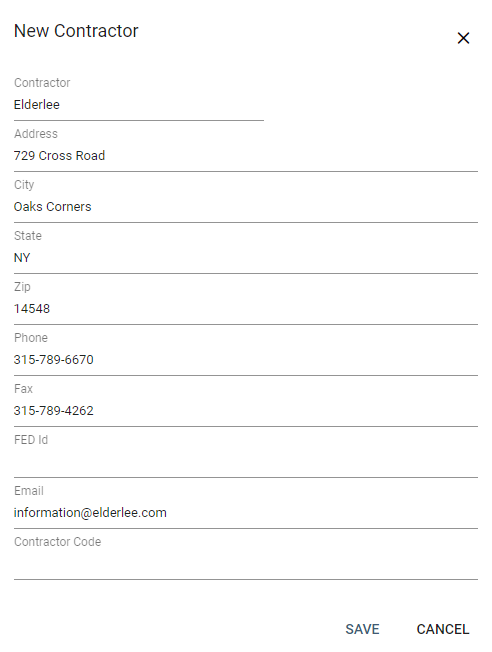
Click SAVE.
Your new entry will now be displayed in the Subcontractor Maintenance window.
Modify Subcontractor
You can modify your Subcontractor by clicking the Edit icon  on the row you'd like to edit. Make your desired changes and click SAVE.
on the row you'd like to edit. Make your desired changes and click SAVE.
Delete Subcontractor
Deleting a Subcontractor from the Subcontractor Library, deletes it globally from your company and for all your users.
There is no warning when you delete a Subcontractor and no way to un-do. Use with caution.
You can delete a Subcontractor by clicking the Delete icon  on the row of the Subcontractor that you want to delete.
on the row of the Subcontractor that you want to delete.
