Moving Estimating Link files from Cloud Link to Estimating Link Desktop
Moving from Cloud Link to Estimating Link Pro Desktop? Learn how to move your files from the Cloud to your PC.
- Locate your .cli files on your Cloud Link
- By default, the .cli files are saved in the following location on Cloud Link: C:\Program Files (x86)\Construction Link\Estimating Link V3\Backups
- If you navigate to this location, and do not find your .cli files, the default location has been changed. To determine where your backup files are being kept, open the Estimating Link program, go to the Setup menu and click on "Options." Tab to "Database." Under the Project Backup Path you will see the location where your files are being kept.
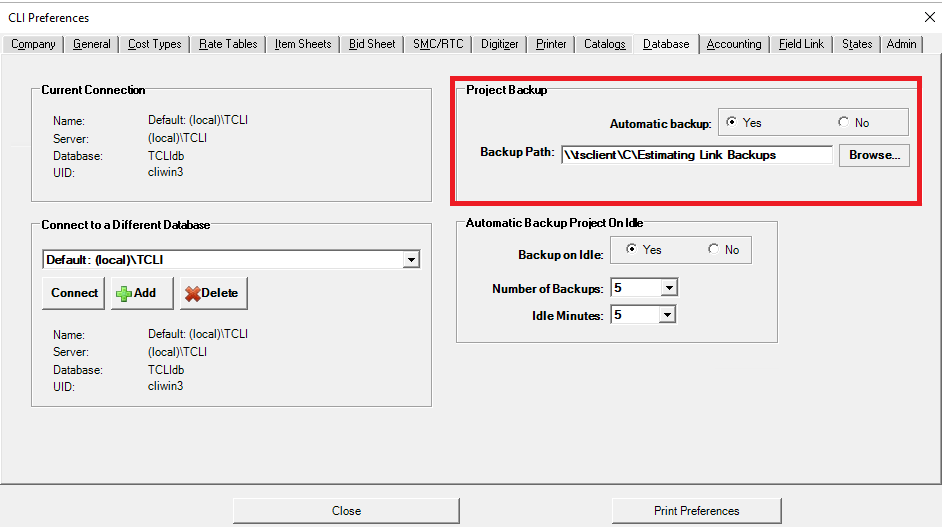
- Navigate to the location where your .cli files are being kept.
- Select the files you want to move to your local PC. Use the CTRL button on your keyboard to select multiple files.
- Right click and copy those files.
- Minimize your Virtual Machine
- Navigate to a location on your local PC where you want to keep your .cli files and paste those files into that location.
- Open the Estimating Link program
- Go to your File menu, then click "Import>Restore Project"
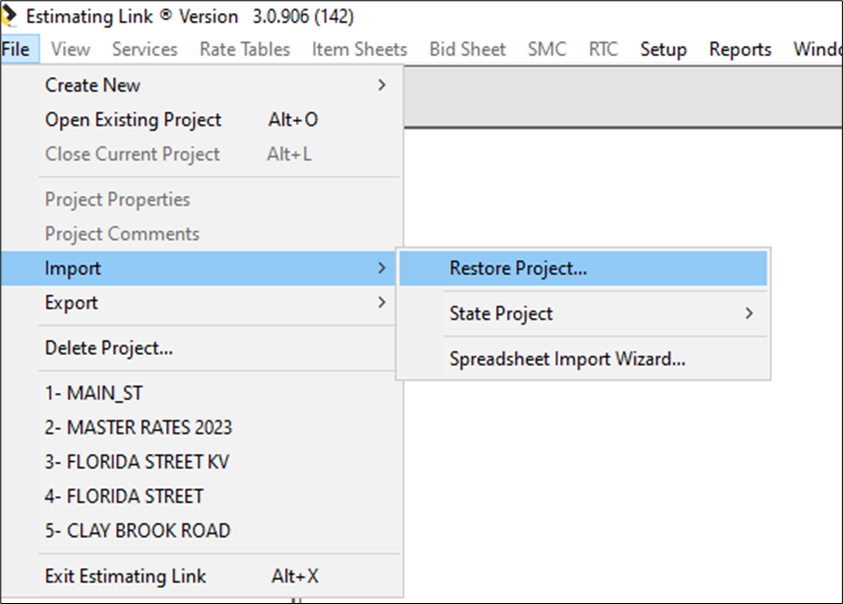
- Navigate to the location on your PC where you just placed your .cli files that you brought over from the Cloud.
- Select the files you want to bring into Estimating Link. Use your CTRL key on your keyboard to select multiple files or hold and drag your mouse button over them.
- Click "Open"
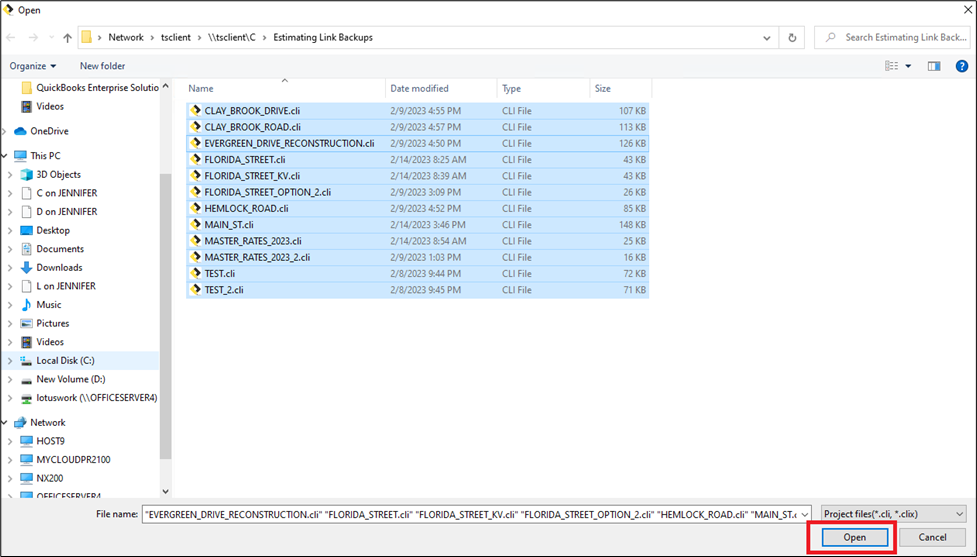
- All your files will now show in your project explorer.
- If you are working in a multi-user environment via a self-managed on-premise server, ensure your PC is connected to the TCLI database on your server. See our Knowledge Link article to connect your PC's to your local database: Adding a New User and Connecting to your Database
