Trucking and Hauling Cost Setup Options
4 Options to setup Trucking & Hauling with explanations, instructions, and screenshots.
Many companies provide trucking and hauling services and do not subcontract this work. Below we provide 4 options for setting up Trucking & Hauling Rates for your company in Estimating Link™.
The option you move forward with, will depend on how you utilize the Rate Categories in Estimating Link™. By default, Estimating Link™ has the following primary resources categories: Labor, Equipment, Rental, Material, Subcontractor, and Other. Below is a review of how the default resource categories function in the program:
- Labor, Equipment, and Rental are by Time (hours or days).
- On Item Sheets, Changing Production will change the Factor on the Rates.
- Material and Subcontractor are by Quantity (unit of measure).
- On Item Sheets, changing Production will not change the Factor on the Rates.
- Other can be set globally or by project to be either Time or Quantity.
Primary resource categories have customizable label options and the Other resource category is flexible, providing you with multiple options to setup your Trucking and Hauling.
Below are 4 options:
- Use the "Other" Rate Category for Trucking Costs
- Use the "Other" Rate Category for Trucking Only
- Use the "Subcontractor" Rate Category for Trucking
- Use the "Rental" Rate Category for Trucking
Option 1 - Use the "Other" Rate Category for Trucking Costs
Note: This is the best option for users who estimate their trucking costs in quantity and want to use the "Other" category for both Trucking and Miscellaneous job costs.
- This setup calculates all the Rates in the "Other" category by quantity.
- The factors will not change in the Items Sheets as you change Production.
- In this example, there is a mixture of Trucking Rates and other Rates like surveys and permit fees. All fees are calculated by price per unit of measure.
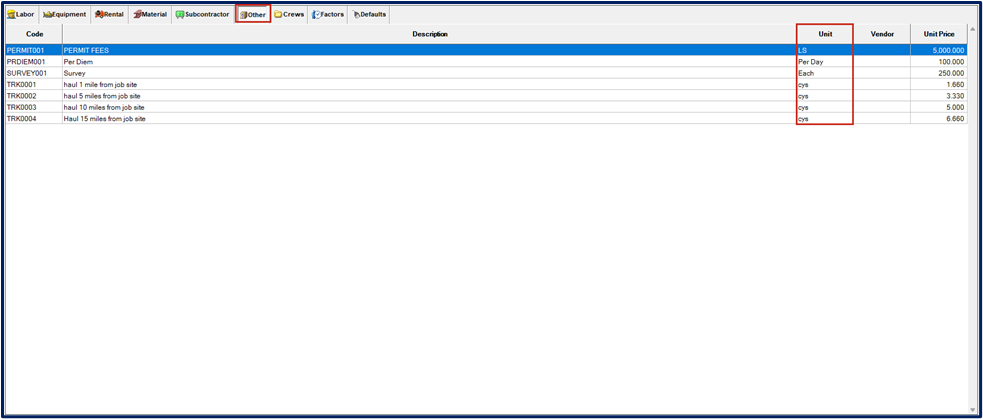
Option 2 - Use the "Other" Rate Category for Trucking Only
Note: This option is best for users who do not have miscellaneous jobs costs. When using the "Other" Rate category for Trucking Rates that are estimated by time, this category cannot be used for any other miscellaneous job costs.
- Change the Name of the Category to "Trucking"
- Go to Setup>Options>Cost Types
- On the left side of the screen, double click on "Other"
- Rename the category to "Trucking"

- Change the Factor calculation on your Trucking Rates
- You should still be in Setup Options. Navigate to the "Item Sheets" Tab.
- Select your Trucking Factor calculation by going to "Factor Other Rates as"
- Select Time: This setting will change the Factor on your Trucking Rates in the Item Sheets as you change your Production.
- Select Quantity: This setting will not change the Factor on your Trucking Rates in the Item Sheet as you change Production
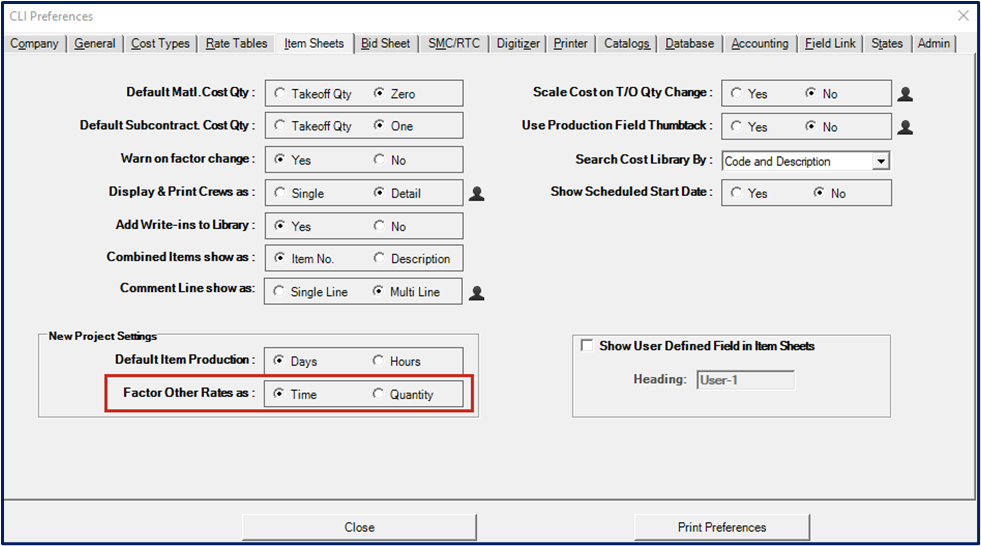
- Select Time: This setting will change the Factor on your Trucking Rates in the Item Sheets as you change your Production.
- Click Close.
- Navigate to your Rate Tables. You will now see the "Other" category named "Trucking."

- Build your Trucking Rates in the category.
Option 3 - Use the "Subcontractor" Rate Category for Trucking
Note: This option is best for users who calculate trucking costs by quantity and use the "Other" Rate category for miscellaneous job costs. The Subcontractor category calculates rates in quantity only. The factors will not change in the Items Sheets as you change Production.
This option is best for users who use all 6 Rate categories, and use the "Other" category for Miscellaneous job costs.
- Create your own Trucking Rates in the Subcontractor category.
- Do not assign a Vendor (you will be doing the work!)
- All calculations are based on quantity in the Items Sheets.
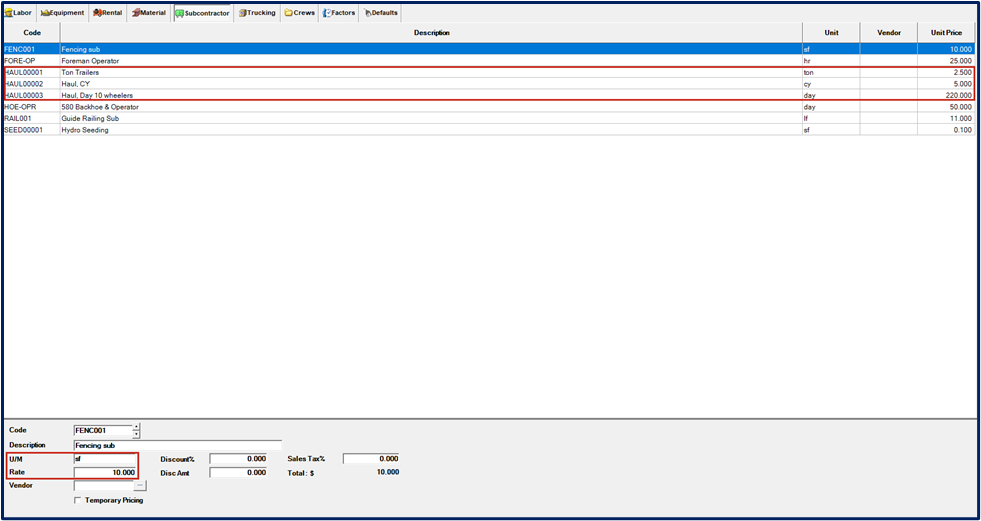
Option 4 - Use the "Rental" Rate Category for Trucking
Caution: This option is only for users that never use Rental equipment and use the "Other" category for miscellaneous job costs. The Factors for these Rates will change in the Items Sheets as you change Production.
This option is for Estimating Link users who do not use rental equipment, therefore they do not need the "Rental" category. The Factors for these Rates will change in the Items Sheets as you change Production.
- Change the Name of the Rental Category to "Trucking"
- Go to Setup>Options>Cost Types
- On the left side of the screen, double click on "Rental"
- Rename the category to "Trucking"
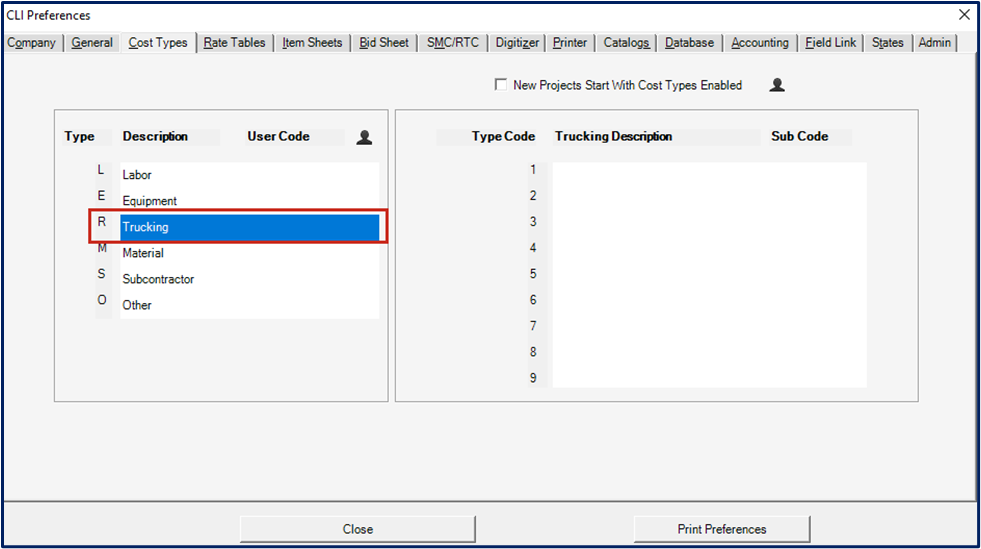
- Click Close.
- Navigate to your Rate Tables.
- The Rental Equipment category has now been named "Trucking."

- The Rental Equipment category has now been named "Trucking."
- Build your Trucking Rates by time (hour or the day).
