Update Estimating Link on a Server
Step by step instructions on updating Estimating Link on a server.
Things to Know before you get started
Updating Estimating Link can be accomplished in two ways.
1. Via Workstation - the first person to run the Estimating Link update will automatically update the database on the server.
2. Directly on the server (recommended) - Having an updated application of the software and the database on the server but not required.
🗒️Note for long-time users: It is no longer required to have all users exit out of the program for the update to be completed
🗒️Note: Users accessing Estimating Link via a shared desktop accessed by RDP, Citrix, or other technologies will need to have all users exit the program to update.
The following instructions guide you through updating Estimating Link directly on the server:
Pre-requisite
- Must be on an active Estimating Link Maintenance & Support Plan/Subscription.
- User performing the install directly on the server must have Administrative rights on the server.
Step 1 - Download Estimating Link Update
The user with Administrative rights will need to download the latest Estimating Link software, by following the steps below.
- Log into the Estimating Link Downloads page from the Server.
- TCLI ID: Your TCLI Customer Number
- EL Password: Your TCLI Customer Password
- Enter your credentials:
- Select EL3_Update.exe to start the download.
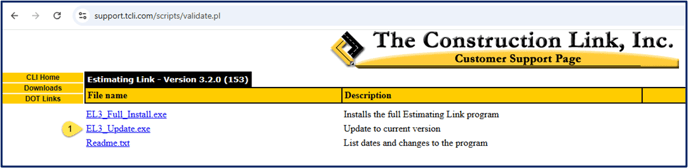
Step 2 - Run Estimating Link Update
When the download is complete,
- Open the file from where it was downloaded to, right click on EL3_Update.exe
- Select run as administrator.

🗒️Note: If you are prompted about Windows Protecting your PC, see below. If not, move on to step 3.
- Select More Info

- Select Run Anyway

Step 3 - Run Estimating Link Update (cont.)
If prompted with the User Account Control:

Click Yes.
The Estimating Link V3 Setup window will now appear:
- Click OK.

- Wait for the install to run and click OK when the update has finished.

If we can be of further assistance, please reach out to us at anytime: (800) 448 - 0741 or Support@TCLI.com.
