Manage Estimating Link & Billing licenses. User Management description & access. How to add user(s), modify user(s), etc.
Skip to Global Settings
User Management Link
What it is - Online portal for managing Estimating Link and Billing Link licenses.
User Management Link is an enhancement that The Construction Link Inc. developed to allow customers control and flexibility over the license(s) owned.
Benefits of User Management Link:
- Control and flexibility over who has access to owned license(s)
- Shared license pool
- Access Estimating Link without a dongle/USB Key
- Replaces Server Key Codes
- Access Estimating Link on multiple devices
- Control and flexibility over who has access to your licenses
- Easily toggle users access on and off from any device (with internet access)
- Add new users without calling support for a temporary code
- Manage Billing Link users
Access to User Management Link
Access to User Management Link is restricted to your company's assigned administrator. This is for security purposes.
Getting started:
You can log into your User Management Link now to setup your users, however, your site won’t be live until The Construction Link’s Support Team initiates it on the backend.
- In Estimating Link (Version 3.0.900 or higher), go to Setup > User Administration. Or:
- Access User Management Link by clicking here or copy and paste the link into any browser: https://tcli-web.tcli.com/Home
- Enter in your (only your company's assigned admin has the below credentials):
- CLI Customer #
- User name
- CLI Password
- Once your logged in, you’ll see your TCLI User Management Link:
- Enter in your (only your company's assigned admin has the below credentials):
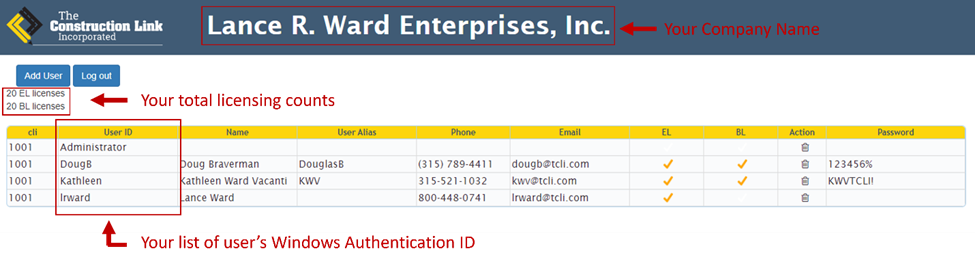
Manage Users:
To manage and/or modify a listed user, double click anywhere on the user’s row. The user’s window will now be displayed:

User’s Field names and descriptions:
| cli | prepopulated with your company’s CLI number |
| User ID |
prepopulated if user has previously accessed Estimating Link users Window’s Authentication ID |
| Name | User's name |
| User Alias | Additional device’s Window’s Authentication ID |
| Phone | User's phone number |
| User's email address | |
| Est Active |
If this box is checked - user is enabled for Estimating Link If this box is unchecked - user is not enabled for Estimating Link |
| BL Active |
If this box is checked - user is enabled for Billing Link If this box is unchecked - user is not enabled for Billing Link |
| Password | user's password for Billing Link |
Enable/Disable User’s:
Open the user’s record window by double clicking anywhere in the user's row.
- To enable this user, check the “Est Active” box on the user’s record and click “Submit.”
- You will now see a checkmark in that user’s row under “EL” on your company’s User Management Link dashboard.
- To disable this user, uncheck the “Est Active” box on the user’s record and click “Submit.”
- You will not see a checkmark in that user’s row under EL, indicating that they are not an active user.
Add User(s):
When a new user is added to your account, and Estimating Link is downloaded onto the user’s pc, the user can enter your Customer # and password to be activated.
Please note – a license must be available on User Management Link to enable an additional user.
To manually add a user in User Management Link:
- On your company’s TCLI User Management Link, click “Add User”
- An “Add Record” window will be displayed with the cli field prepopulated.
- Fill out the user’s ID, Name, Phone, Email and check Est Active if user will be an Estimating Link user and/or BL Active if user will be a Billing Link User.
- For help discovering a user’s Window’s Authentication ID, please see this Knowledge Link article.
- For Billing Link users enter what the user’s password for Billing Link will be.
- Click Submit.
- User will now be populated on your User Management Link.
- Fill out the user’s ID, Name, Phone, Email and check Est Active if user will be an Estimating Link user and/or BL Active if user will be a Billing Link User.
Global Settings
The Administrator has the ability to disable user's Estimating Link update notifications if user's are on Estimating Link version 3.1.1 or higher. To do so, click on the Global Settings button in User Management Link:

A popup message will be displayed:

In the drop down list after Suppress Estimating Link Update message for all users, change it to yes:

Click Submit to save the changes. A new message will be displayed confirming the change:

Note: if user(s) have credentials to Estimating Link downloads, they still have the ability to download and install Estimating Link updates. If you would like to change these credentials for complete control, please contact support@tcli.com.
Frequently Asked Questions:
Who has access to User Management Link?
All customers with an active Estimating Link Subscription. We recommend that you designate one person as your User Management Link Admin. Your assigned Admin should not share their credentials for accessing the site.
How many users can be listed on our User Management Link?
As many as you’d like. User(s) can only access Estimating Link when “Est Active” is checked. The number of users that can access Estimating Link is only limited to your number of licenses.
What do I do with my Dongle/USB key?
Legacy customers may still have dongles. This is still ownership of the program. We recommend placing it in a safe location, but it won’t be needed when User Management Link is enabled.
Can an enabled user have multiple devices?
Yes! Each user can access Estimating Link on two different devices. To add a second device to a user, add the user’s second devices Window’s Authentication ID to his/hers User Alias.
What if a user loses connection to the internet?
User Management Link will leave this user as active, and the user can use Estimating Link for 7 days without reconnecting to the internet. Once internet connection is regained, the 7 days is reset.
How does a user confirm that they are using User Management Link to access the program?
In Estimating Link, the user can go to Help > About. The About window “Customer Type” should read “Enterprise User.”
Why use Window’s Authentication ID?
To make it easy for our customers to access the program. We did not want to add an extra step and require users to login to use Estimating Link.
How do I change our User Management Link Admin and/or credentials?
Call or email the Support Team at The Construction Link.
